Proper Way of Installing SharePoint Cumulative Updates
Microsoft periodically releases SharePoint software updates, patches / bug fixes as Cumulative Update (CU) packages. Cumulative Updates contain numerous hot fixes and improvements for SharePoint 2013. The cumulative update package is multilingual and contains updates for all languages.
Installing SharePoint Cumulative Update process may take too long if it is directly applied. Best practice for installing SharePoint Cumulative Update requires disabling and stopping some services before applying the CU. Proper way of applying cumulative update is given below:
1. Open the "Search Service Application" on SharePoint Central Administration Site (Application Management > Manage Service Applications). Stop all running or planned Search Crawls.
2. Open SharePoint Management Shell with administrator privileges on all servers in the Server Farm.
3. Stop the Search Service Application
$ssa = Get-SPEnterpriseSearchServiceApplication
$ssa.pause()
4. Disable and Stop the SharePoint Server Search Service (OSearch15) in all farm servers
$srv = get-service "OSearch15"
Set-Service -Name "OSearch15" -startuptype Disabled
$srv.stop()
5. Disable and Stop the SharePoint Search Host Controller Service (SPSearchHostController) in all farm machines
$srv = get-service "SPSearchHostController"
Set-Service -Name "SPSearchHostController" -startuptype Disabled
$srv.stop()
6. Disable and Stop the IIS Admin Service in all farm machines
Set-Service -Name "IISADMIN" -startuptype Disabled
iisreset -stop -noforce
7. Disable and Stop the Sharepoint Timer Service (SPTimerV4) in all farm servers
Set-Service -Name "SPTimerV4" -startuptype Disabled
$srv = Get-Service "SPTimerV4"
$srv.stop()
8. Install the Cumulative Update in all farm machines in parallel.
9. As soon as the cumulative update has been applied to all servers, upgrade the Content Databases. On the Management Shell, execute "Get-SPContentDatabase" command to list all content databases. Execute the following command for all content databases (without <> symbols):
Upgrade-SPContentDatabase <ContentDatabaseName>
10. Enable and Start the SharePoint Timer Service (SPTimerV4) in all farm servers
Set-Service -Name "SPTimerV4" -startuptype Automatic
$srv = Get-Service "SPTimerV4"
$srv.start()
11. Enable and Start the IIS Admin Service in all farm servers
Set-Service -Name "IISADMIN" -startuptype Automatic
$srv = get-service "IISADMIN"
$srv.start()
12. Enable and Start the SharePoint Server Search Service (OSearch15) in all farm servers
Set-Service -Name "OSearch15" -startuptype Automatic
$srv = get-service "OSearch15"
$srv.start()
13. Enable and Start the SharePoint Search Host Controller Service (SPSearchHostController) in all farm servers
Set-Service -Name "SPSearchHostController" -startuptype Automatic
$srv = get-service "SPSearchHostController"
$srv.start()
14. Administration, configuration and search crawl databases need to be upgraded. To upgrade these databases and completion of upgrades, execute the PSConfig command. Execute the following command on the Management Shell of a SharePoint Front-End Server
PSConfig.exe -cmd upgrade -inplace b2b -force -cmd applicationcontent -install -cmd installfeatures
15. As soon as executing PSConfig has finished, run the SharePoint Configuration Wizard.
16. Resume the "Search Service Application"
$ssa = Get-SPEnterpriseSearchServiceApplication
$ssa.resume()
17. Check the Upgrade Status from the SharePoint Central Administration (Upgrade and Migration > Check upgrade status). Last status should be Succeeded.
18. Check the Database Upgrade status from the SharePoint Central Administration (Upgrade and Migration > Review database status). Status for all databases should be "No action required".
After all, SharePoint Cumulative Update is installed to SharePoint Server Farm successfully.
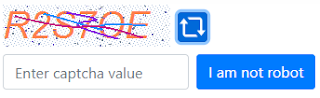
Comments
Post a Comment